How to Install the Marathonbet Mobile App on your Apple Device
Unfortunately, there may be problems with downloading the app in your location. To download the app, you may have to change the region settings in the App Store. Once the application has been installed, you’ll be able to revert to your initial settings.
Please note: You can only change your region if there are no active or trial subscriptions to Apple services or products. If you have any such subscriptions, you must cancel them in order to change your region. This may lead to your data being lost.
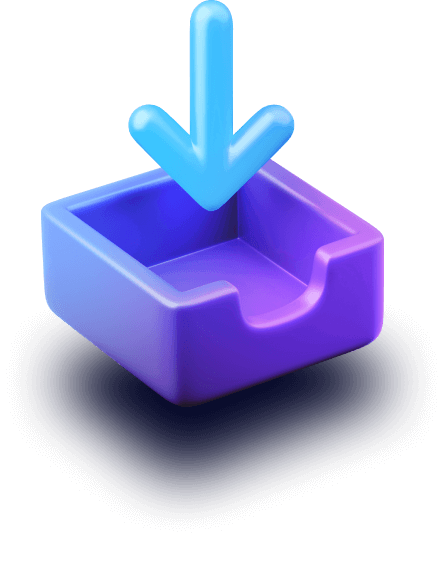
3 Steps to Install the App
-
Changing region
When you change your region, all the automatically renewing subscriptions will be cancelled. They will resume once you install the app and revert to your initial region.
-
Setting up your Apple ID in the App Store
1.1.1 Go to the App Store and tap on your profile picture1.1.2
Go to the App Store and tap on your profile picture1.1.2 Tap “Apple ID”1.1.3
Tap “Apple ID”1.1.3 Tap “Country/Region”1.1.4
Tap “Country/Region”1.1.4 In the window that opens, tap “Change Country or Region”1.1.5
In the window that opens, tap “Change Country or Region”1.1.5 Your subscriptions will be resumed automatically once you change back to your initial region
Your subscriptions will be resumed automatically once you change back to your initial region -
Changing region
1.2.1 Select “Peru” from the list of regions1.2.2
Select “Peru” from the list of regions1.2.2 Agree to the Terms and Conditions1.2.3
Agree to the Terms and Conditions1.2.3 Confirm your consent in the pop-up window
Confirm your consent in the pop-up window -
Entering your details
Once you confirm your new region, you will see a window with the payment methods information.
1.3.1 Select “None”NOTECheck and cancel your Apple, iCloud, Apple Music, etc. subscriptions if “None” is not there.Subscriptions will resume when you reinstall the application and return to your installation region.1.3.2
Select “None”NOTECheck and cancel your Apple, iCloud, Apple Music, etc. subscriptions if “None” is not there.Subscriptions will resume when you reinstall the application and return to your installation region.1.3.2 Fill out the required fields:
Fill out the required fields:
Street (Calle) – Beta
City (Ciudad) – Lima
Region (Departamento) – Lima
Postal code (C. P.) – 02002
Phone number – 123 456 7891.3.3 Tap “Next”
Tap “Next”
-
-
You’re all set up
You can now download the app. Simply tap the button below or search
Download from the App Store
for “Marathonbet” in the App Store. -
Reverting to your initial settings
Enable all your automatically renewing subscriptions. To do that, return your initial region in Apple ID settings of the App Store.
-
Setting up your Apple ID in the App Store
3.1.1 Go to the App Store and tap on your profile picture3.1.2
Go to the App Store and tap on your profile picture3.1.2 Tap “Apple ID”3.1.3
Tap “Apple ID”3.1.3 Tap “País/Región”3.1.4
Tap “País/Región”3.1.4 In the window that opens, tap “Cambiar pais o region”
In the window that opens, tap “Cambiar pais o region” -
Changing region
3.2.1 Your subscriptions will be resumed automatically once you change back to your initial region3.2.2
Your subscriptions will be resumed automatically once you change back to your initial region3.2.2 Agree to the Terms and Conditions3.2.3
Agree to the Terms and Conditions3.2.3 Confirm your consent in the pop-up window
Confirm your consent in the pop-up window -
Entering your details
Once you confirm your new region, you will see a window with the payment methods information.
3.3.1 Enter your details into the required fields3.3.2
Enter your details into the required fields3.3.2 Tap “Siguiente” (Next)
Tap “Siguiente” (Next)You have successfully changed back to your initial region settings. Now, all your subscriptions will be renewed automatically.
-